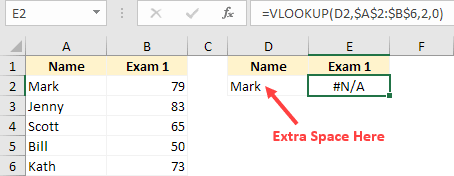
If you work with formulas in Excel, sooner or later you will encounter the problem where Excel formulas don't work at all (or give the wrong result).
In this article, I will highlight those common issues that are likely the cause of your Excel formulas not working.
This tutorial covers:
- Incorrect syntax of the function.
- Extra spaces causing unexpected results.
- Using manual calculation instead of automatic.
- Deleting rows/column/cells leading to #REF! error.
- Incorrect placement of parenthesis (BODMAS).
- Incorrect use of absolute/relative cell references.
- Incorrect reference to sheet / workbook names.
- Circular references.
- Cells formatted as text.
- Text automatically getting converted into dates.
- Hidden rows/columns can give unexpected results.
Full article: Excel formulas not working: Possible reasons and how to fix it!
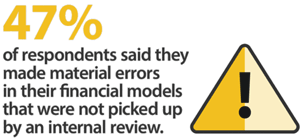
Modelers across the globe are beginning to recognise financial modeling as a profession.
Despite strong support for professional standards many modeling teams do not implement them rigorously and a suprising number of teams do not have consistent quality control systems in place.
Key conclusions from "2019 Financial Modeling Profession Survey":
- 84% of modelers agree that financial modeling is a dynamic and innovative profession.
- Errors in models remain common. 47% of respondents reported errors that were not picked up by internal review processes.
- Most financial modelers are self-trained and rarely attend formal financial modeling training courses.
Full article: Why implementing a financial modelling standard is hard
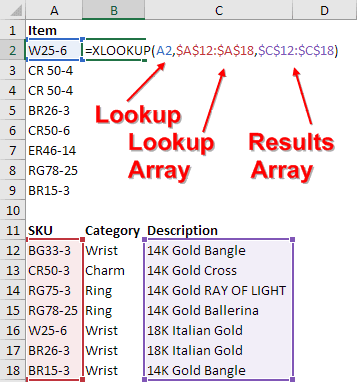
Introducing XLOOKUP, a replacement for VLOOKUP and HLOOKUP.
The main benefits of XLOOKUP:
- Can find the last match!
- Can look to the left!
- Defaults to an exact match (unlike
VLOOKUPwhich defaults toTruefor the 4th argument). - Defaults to not support wildcards, but you can explicitly allow wildcards if you want them.
- Has all the speed improvements released to
VLOOKUPin 2018. - No longer relies on Column Number, so it won't break if someone inserts a column in the middle of the lookup table.
- Performance improvement because you are only specifying two columns instead of the whole lookup table.
XLOOKUPreturns a range instead ofVLOOKUPreturning a value.
Full article: The VLOOKUP slayer: XLOOKUP debuts Excel
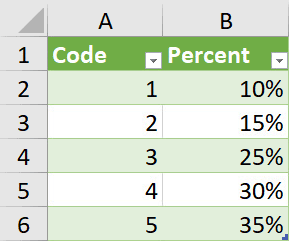
One of the cardinal rules of Excel is don't key-in a value into a formula if that value could change.
Tracking the value down could be problematic if you need to change the value. Tables can be the solution to avoiding keyed-in values.
Full article: Avoiding keyed in values in Excel formulas
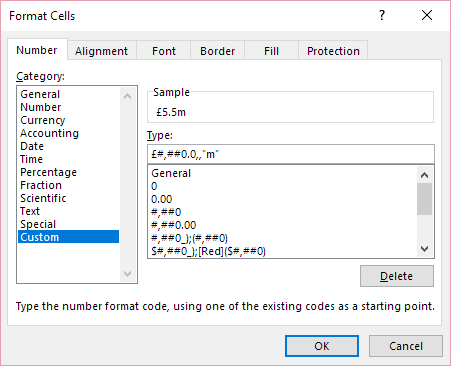
Often when building even a simple financial model, unit conversion is necessary.
For example, you sell 437,911 widgets at £12.50 each. However, in your output summary sheet for senior management, do you really wish to show that the revenue earned is £5,473,888 or is it more likely that you will display this figure as £5.5m?
Most modellers will modify their number with a calculation such as =437911*12.50/1000000. But using this approach poses the danger of making a mistake in your additions by adding £ and £millions.
By using a custom number format, rather than modifying values, you will never again add or subtract numbers of different orders of magnitude.
Full article: Care with modifying numbers
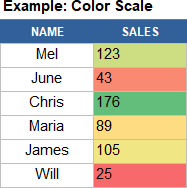
This article shows over 20 different ways that you can use Conditional Formatting, starting with some basics and presenting some advanced techniques as well.
Many of the examples are templates that you can download and experiment with.
Full article: How to use Conditional Formatting in Excel
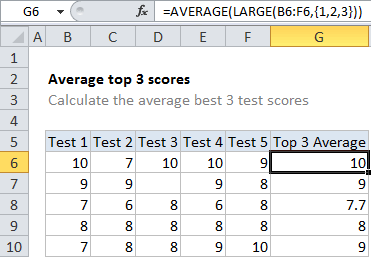
This short article shows you how to average the top n values in a set of data.
The technique uses the LARGE function to select the required values, which are then evaluated by the AVERAGE function.
Full article: Average top 3 scores
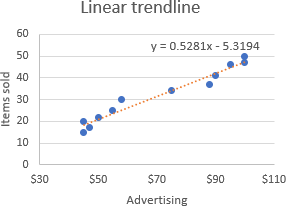
In this tutorial, you will find a detailed description of all the trendline options available in Excel and when to use them.
You will also learn how to display a trendline equation in a chart and find the slope of a trendline.
Topics:
- Excel trendline types.
- Excel trendline equations and formulas.
- Excel trendline equation is wrong - reasons and fixes.
Full article: Excel trendline types, equations and formulas
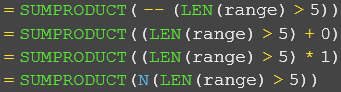
In more advanced Excel formulas, you might run into the double negative operation (--).
The double negative (sometimes called the even more nerdy "double unary") coerces TRUE or FALSE values to their numeric equivalents, 1 and 0. It's used in formulas where numbers are needed for a particular math operation.
A double negative is not the only way to get ones and zeros from logicals. You can also add or subtract zero, multiply by one, or use the inscrutably named N function.
Full article: The double negative in Excel formulas
